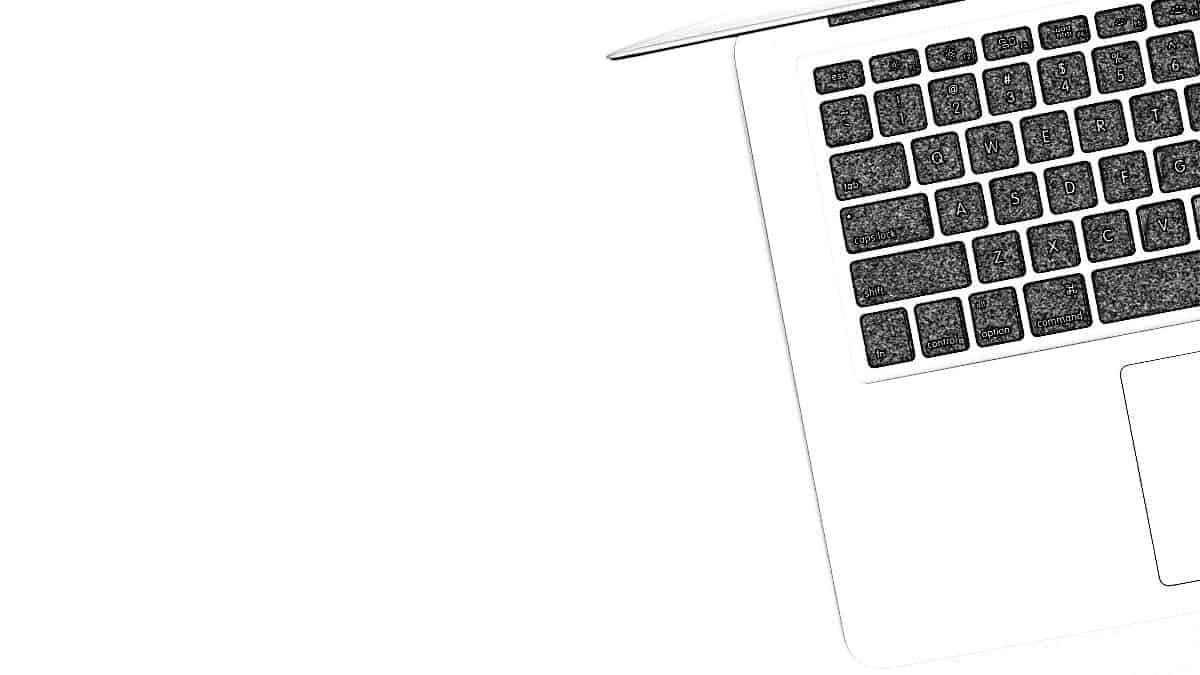Step-by-Step Guide to Cleaning Laptops and Notebook Computers
Get Professional Cleaning For Work Life Too
May 2, 2018
A Cleaning Guide to Sparkling Stainless Steel Appliances
May 22, 2018You probably use your laptop every day, and over time, it can start to look smudged and dirty. It may have an accumulation of fingerprints, a collection of fine particles wedged into the keyboard and some unsightly dark spots and streaks across the surfaces. You can restore its original luster and make it look new again if you know how to clean it.
Be careful, though. Laptops and notebook computers are very delicate instruments. If you use the wrong cleaning methods, instead of professional cleaning methods, or you clean in the wrong way, you can damage them irreversibly and cause yourself a lot of problems. You could damage the computer memory or keyboard and make it hard to get everything working like it should be once more.
What you don’t want to do is clean using conventional cleaning techniques and solutions. You can’t use water or anything wet, in most cases, to clean your device. There is a huge risk that the water will get into the mechanism and damage them, as electronics are highly susceptible to water damage. You can use damp items, but not ones that are dripping wet and you can’t use any kind of spray. We are going to show you some methods you can use that are safe for your laptop and notebook devices that can get them looking clean once more.
Preventative Cleaning
There is a lot you can do to keep your laptop or other device cleaner for longer. You can use a keyboard cover, in some cases. This is a thin film that goes over the keyboard but that still enables you to use the keys. When it gets dirty you can just clean it off by taking it off and wiping it down.
You can also use a cover for your laptop. Close it and put it in a case when it is not in use. This prevents things from damaging it and spilling on it.
Speaking of spills, you should never drink anything or eat anything that has liquid in it near your device. There is too much risk that you will spill something and cause damage, and it is better to be safe than sorry when it comes to these expensive devices. If you must eat or drink near your device, be sure to put the device on a separate table or other surface from where your food is. That will minimize the chance of spillage and damage.
Keyboard Care
Your keyboard is one of the more sensitive areas of your laptop. The keys can’t handle much damage or interference before they stop working properly. One of the simplest ways to clean out your keyboard is to turn the entire device upside down and shake it gently. The key word is “gently” here, as you can damage the laptop by shaking it too hard. Just shake it hard enough to dislodge the particles that have found their way into your keyboard.
You can also use compressed air on your keyboard. You have to be careful about how you use this. Make sure you follow the instructions precisely. This will spray dry air into small spaces like under and around the keys to get rid of anything that could be lodged there. Just be careful that you don’t blow particles deeper into your device.
You can use a dry microfiber cloth to wipe off the keyboard. This can get rid of any smudges and any water that you may have spilt there. If you do spill water and it gets inside the device, then you should turn it upside down and allow it to air out for a few hours.
If you spill something sticky on your keys, use a wet wipe to gently clean it off. Don’t press too hard or try to wedge the wet wipe between the keys, as that can squeeze some liquid out of it and into the sensitive components beneath your keyboard.
Clean the Screen
The screen can get a lot of marks and smudges on it, and you need to be careful about how you clean those off. Once again, don’t use a lot of liquid to clean, as that can seep into places you don’t want it to go. You can use a dry microfiber cloth for basic cleaning and a dry cloth with isopropyl alcohol to wipe down smudges. Do not use anything that is rough or abrasive on your LCD screen, as that can cause scratches. Avoid rags, paper towels and facial tissues, as they can all scratch the delicate surface. Don’t spray anything onto your screen. Any cleaning liquid you use can go directly onto cloth and be wiped onto the screen.
Clean the Case
The hard shell of the laptop can be cleaned with wet wipes or with a clean cloth dipped in isopropyl alcohol as well. You will want to clean the outside of the laptop, both the top and the bottom. Then open the laptop and clean all around the keyboard. This is the simplest and most foolproof part to clean. You still need to be careful not to use any liquid sprays or apply any liquid directly to the surface. The risk of that liquid getting into the inner parts of the computer is too high.
Final Tips
Here are a few things to keep in mind as you clean to ensure that you don’t hurt yourself or damage your computer.
When you clean the laptop, be sure it is turned off and all attachments are taken out. It should be unplugged and have no flash drives or anything else inserted into it. You should take out any discs you have in it as well.
When you use compressed air, point it so that the debris blows away and out of the laptop rather than directly into it. Direct the air at an angle to make sure you aren’t making the problem worse or just blowing the dust around to different parts of the device.